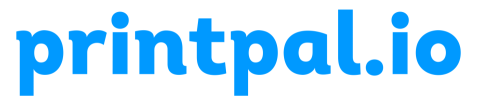Navigating Print Artifacts in 3D Printing: Identification, Causes, and Solutions
Introduction:
3D printing is a powerful technology, but even the most meticulously calibrated printers can sometimes produce unexpected print artifacts. These visual imperfections can range from layer inconsistencies to surface irregularities, impacting the quality of the printed object. In this article, we’ll explore what print artifacts are, delve into their common causes, and discuss effective strategies to identify and resolve these issues, ensuring smoother and more refined 3D prints.
Understanding Print Artifacts:
Print artifacts refer to unintended visual anomalies or imperfections that appear in 3D prints. These artifacts can manifest in various forms, including layer lines, blobs, zits, stringing, and other irregularities that deviate from the intended design. Identifying the specific artifact is crucial in determining the root cause and implementing targeted solutions.
Common Print Artifacts and Their Causes:
Layer Lines:
Cause: Inconsistent layer height, improper slicer settings, or mechanical issues in the Z-axis.
Solution: Calibrate the Z-axis, ensure proper layer height settings, and check for any mechanical issues affecting vertical movement.
Blobs and Zits:
Cause: Over-extrusion, retraction settings, or pauses in the printing process.
Solution: Adjust retraction settings to minimize filament oozing, fine-tune extrusion parameters, and optimize print speed.
Stringing:
Cause: Excessive material flow or insufficient retraction settings during travel moves.
Solution: Fine-tune retraction settings, reduce printing temperature, and consider enabling coasting or wiping features in slicer software.
Warping and Cracking:
Cause: Poor bed adhesion, incorrect printing temperature, or insufficient cooling.
Solution: Ensure proper bed leveling, use adhesion aids like glue or tape, optimize print bed temperature, and improve cooling with additional fans if needed.
Ghosting or Ringing:
Cause: Mechanical vibrations, resonance, or acceleration settings.
Solution: Check for loose belts or components, reduce print speed, and fine-tune acceleration settings in the printer firmware.
Under-Extrusion:
Cause: Partial clogs, inconsistent filament diameter, or insufficient extruder tension.
Solution: Clear nozzle clogs, use high-quality filament, and adjust extruder tension to ensure a consistent filament feed.
Fixing Print Artifacts:
Review Slicer Settings:
Double-check slicer settings, including layer height, print speed, and temperature, to ensure they align with the filament and printer specifications.
Calibrate Print Bed and Z-Axis:
Calibrate the print bed for proper adhesion and level the Z-axis to prevent layer inconsistencies.
Optimize Retraction:
Fine-tune retraction settings to minimize stringing and blobs during travel moves.
Check and Clean Nozzle:
Regularly inspect and clean the nozzle to prevent clogs and ensure a smooth filament flow.
Stabilize Printer Mechanics:
Tighten belts, screws, and other mechanical components to reduce vibrations and ringing artifacts.
Experiment with Cooling:
Adjust cooling settings to prevent overheating and improve layer adhesion and surface finish.
Use High-Quality Filament:
Invest in reputable filament brands with consistent diameters to minimize under-extrusion and other printing issues.
Conclusion:
Print artifacts can be frustrating, but with a systematic approach to identifying their causes and implementing targeted solutions, enthusiasts can significantly improve the quality of their 3D prints. Regular maintenance, careful calibration, and a thorough understanding of slicer settings are key elements in achieving smoother and more refined prints. By addressing specific issues related to each artifact, 3D printing enthusiasts can enjoy a more successful and visually appealing printing experience.