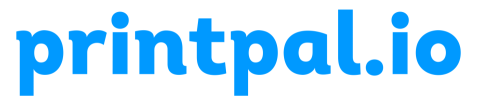Navigating Precision: Exploring Mainsail UI for Klipper 3D Printing Firmware
Introduction:
In the realm of 3D printing, the user interface is a crucial component that can significantly enhance the overall experience and control of your printer. Mainsail UI, designed to work seamlessly with the Klipper 3D printing firmware, stands out as a user-friendly and feature-rich web interface. This article aims to shed light on what Mainsail UI is, its features, and how to harness its capabilities to optimize your 3D printing endeavors.
Understanding Mainsail UI:
Mainsail UI is a web-based user interface specifically tailored for Klipper, an open-source 3D printing firmware renowned for its precision and efficiency. Developed to provide users with an intuitive and responsive platform, Mainsail simplifies the process of controlling and monitoring your 3D printer.
Key Features of Mainsail UI:
Responsive Design:
Mainsail UI boasts a responsive design, ensuring accessibility across various devices such as desktop computers, tablets, and smartphones. This adaptability allows users to monitor and control their 3D printer from anywhere with ease.
Real-time Monitoring:
One of Mainsail’s standout features is its real-time monitoring capabilities. Users can access detailed temperature graphs, keeping track of the hotend, bed temperature, and chamber temperature if applicable. This real-time feedback is invaluable for maintaining precise control over the printing environment.
Print Status and Progress:
Mainsail provides a clear and concise display of print status and progress. Users can monitor the ongoing print, track completion percentage, and receive alerts if any issues arise during the printing process.
Control Panel:
The control panel within Mainsail allows users to interact with their 3D printer effortlessly. Start, pause, or cancel prints with a click, and manually control the movement of the printer’s axes for calibration or troubleshooting.
Temperature Management:
Mainsail UI provides comprehensive temperature management tools, allowing users to set and monitor temperature targets for the hotend, heated bed, and other relevant components. This precision is vital for printing with different materials that require specific temperature conditions.
How to Use Mainsail UI with Klipper:
Installation:
Ensure that you have Klipper firmware installed on your 3D printer. Additionally, set up a compatible single-board computer (such as a Raspberry Pi) to run Klipper.
Install Mainsail:
Install Mainsail UI on the same single-board computer by following the installation instructions provided in the Mainsail documentation. This typically involves running a few commands in the terminal.
Configuration:
Configure Mainsail UI by adjusting settings according to your preferences. The configuration files are well-documented, making it straightforward to tailor the interface to your specific needs.
Access Mainsail:
Once installed and configured, access Mainsail UI by opening a web browser and entering the IP address of your single-board computer followed by the specified port (e.g., http://[IP_ADDRESS]:[PORT]).
Explore and Utilize:
Familiarize yourself with the Mainsail UI interface. Navigate through the different sections, including the dashboard, control panel, temperature settings, and print status. Experiment with the controls and features to understand the breadth of functionality Mainsail offers.
Conclusion:
Mainsail UI for Klipper firmware stands as a testament to the continual innovation within the 3D printing community. Its user-friendly design, real-time monitoring capabilities, and responsive interface make it a valuable tool for both beginners and experienced users alike. By harnessing the power of Mainsail UI, you can elevate your 3D printing experience and enjoy precise control over your printer’s performance. Embrace the future of 3D printing with Mainsail UI and Klipper, and unlock a new level of convenience in your creative journey. Happy printing!