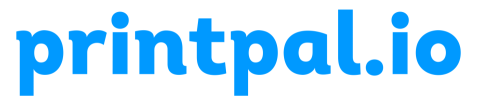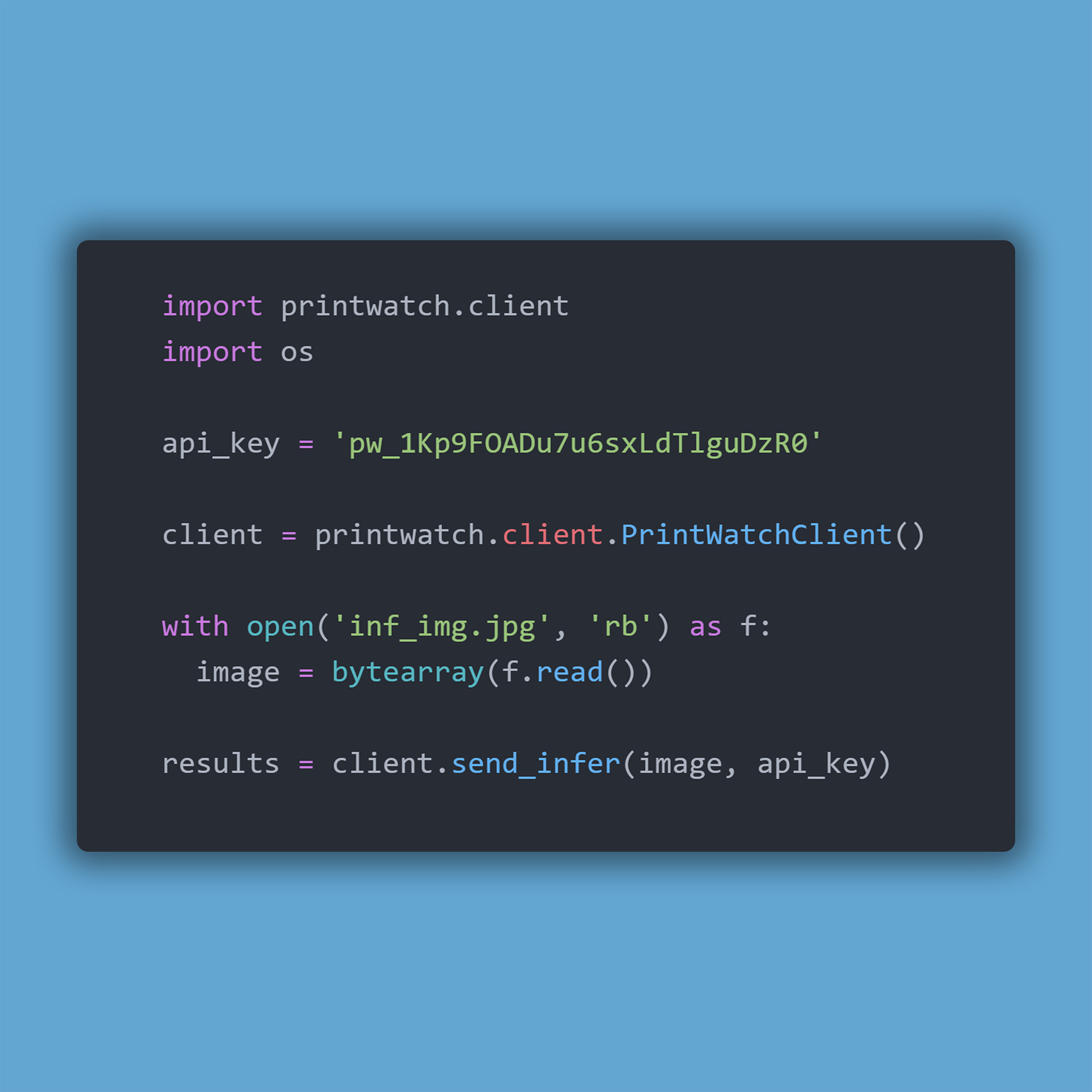1.0 Configuration Issues
1.1 Camera Related Issues
1.1.1 Issue with the Streamer Module
Users that are using non-standard configurations on the camera for OctoPrint may experience issues if they do not properly configure the settings in PrintWatch.
In the PrintWatch settings, the standard webcam url is: http://127.0.0.1/webcam/?action=stream
This is the same webcam address that is standard in OctoPrint when referencing the locally running camera or webcam.
If you are experiencing issues with the streamer module, you should:
- Try entering the URL into your browser to confirm that the stream is working properly. Optionally, check the webcam stream preview in OctoPrint’s Web Interface. Note that if you are checking on the stream from a different device that is on the same local networ, you must enter http://<device ip>/webcam/?action=stream into the url.
- If you are using a non-standard configuration, enter that stream address into the PrintWatch settings. In some cases you may have to re-initialize the streamer, to do this you can pause the print and resume it. Note that the stream preview in the PrintWatch tab may take 5-10 minutes into the print job to appear.
- Check the Log file in OctoPrint. You can download it from within OctoPrint’s Web Interface by going to Settings -> Logging and downloading the OctoPrint.Log file. Pay attention to any messages coming from the source plugins.printwatch or any camera related messages.
- If you are still having issues, contact support via discord or email lebiedzinskip@printpal.io
Keywords for this Issue: No stream preview PrintWatch, Streamer not working
1.1.2 Issue with False Positives
If you are experiencing issues with PrintWatch sending you notifications or pausing the print when there is no issue, you are experiencing false positives. These can be caused by a few reasons, some of them being:
- Confidence Threshold setting set too low
- Camera not in focus
- Camera not oriented properly
- Camera detecting leftover waste filament in the surrounding area
If you are experiencing issues with false positives, you should:
- Observe the latest notification’s image or observe the preview in the PrintWatch tab.
- Increase the Confidence threshold in the settings until the false-positive stops being detected.
- Remove the item in the frame that is causing the false positives
- Re-orient your camera such that only the print bed area is in the frame. The performance of the detection model will suffer if your print area is a small portion of the frame or if your frame contains many random items laying around your printer. Wires, trash filament, and other common DIY tools may trigger a detection.
- Try entering the URL into your browser to confirm that the stream is working properly. Optionally, check the webcam stream preview in OctoPrint’s Web Interface. Note that if you are checking on the stream from a different device that is on the same local networ, you must enter http://<device ip>/webcam/?action=stream into the url.
- If you are using a non-standard configuration, enter that stream address into the PrintWatch settings. In some cases you may have to re-initialize the streamer, to do this you can pause the print and resume it. Note that the stream preview in the PrintWatch tab may take 5-10 minutes into the print job to appear.
- Check the Log file in OctoPrint. You can download it from within OctoPrint’s Web Interface by going to Settings -> Logging and downloading the OctoPrint.Log file. Pay attention to any messages coming from the source plugins.printwatch or any camera related messages.
- If you are still having issues, contact support via discord or email lebiedzinskip@printpal.io. Our team continuously trains and develops our detection model and we will enhance the model so that your false positives no longer cause a detection. We will have a new build up and running in less than 2 hours, this does not require an update or any effort on your end.
Keywords for this Issue: False trigger PrintWatch, Falsely or Wrongly turned off my print, Stopped my print PrintWatch, False-Positive detected, nothing wrong with print
1.2 Extruder and Bed Issues
1.2.1 Extruder Suppressed Commands
If you are receiving error messages in OctoPrint regarding a “Suppressed command” or Tool commands not being sent, this issue is caused by an incorrect configuration setup. When PrintWatch is triggered to shutoff the print and the “Enable Extruder Heat Shutoff” command is enabled, all of the Extruders that are configured on the printer via OctoPrint will be iteratively set to a temperature of 0 degrees Celsius. If the tool doesn’t exist, or if there is some issue with the extruders and how they are configured via OctoPrint, then the error messages will appear.
If you are experiencing issues with this, you can:
- Re-configure your OctoPrint printer profile to reflect the correct configuration
- Disable the “Enable Extruder Heat Shutoff” setting in the PrintWatch settings, and add a sequence of commands to occur when a job is paused or cancelled in your OctoPrint settings.
Keywords for this Issue: Suppressed command, The command T0, T1, T2, T3, T4 was not sent to the printer, Not queueing T0, that tool doesn’t exist according to the printer profile or was reported as invalid by the firmware. Make sure your printer profile is set up correctly.